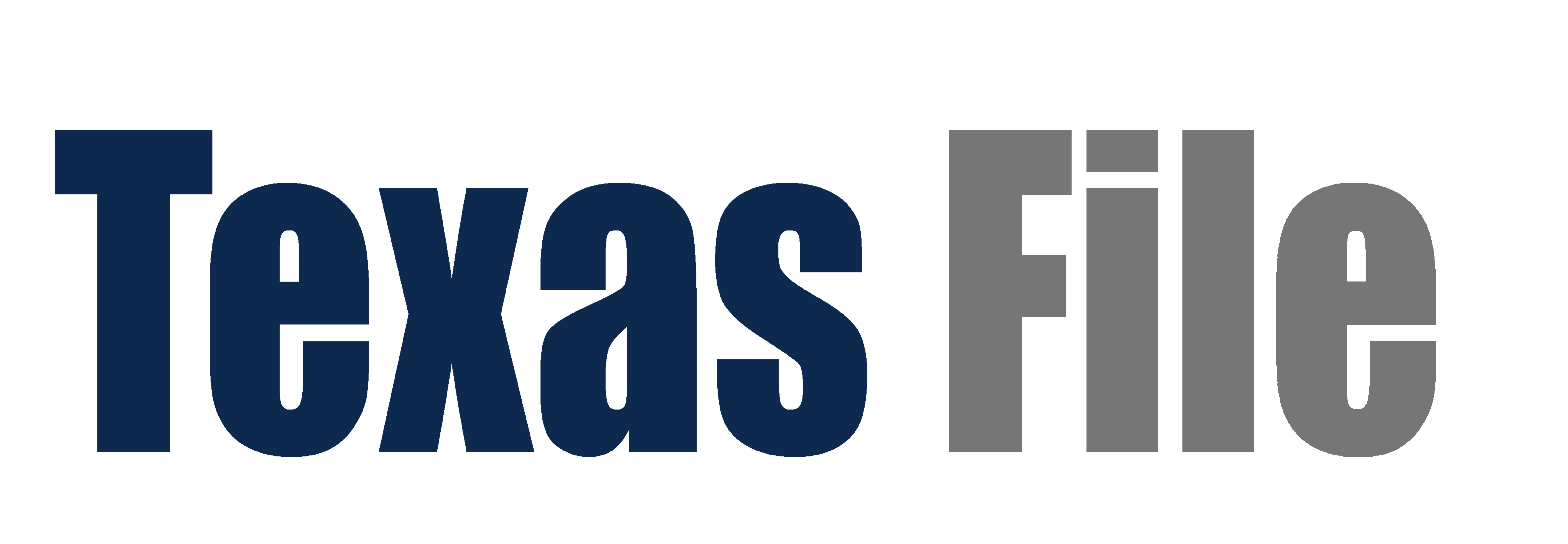- Home
- Help
- Search
- Coverage
- Texas
- County Courthouse Directory
- County Appraisal Data Coverage
- Mineral Ownership Data Coverage
- Plat Maps Coverage
- County Courthouse Records CoverageCounty Clerk Records availability dates including: deeds, liens, leases, plats, assignments, easements and more.
- County Appraisal Data CoverageResidential and commercial property appraisal data coverage.
- County Courthouse DirectoryView contacts and addresses for County Clerks, District Clerks, and Appraisal Districts.
- Mineral Ownership Data CoverageMineral ownership and valuation data coverage.
- Plat Maps CoverageExplore our expanding plat map coverage.
- Register
- Login
Help Page
Helping you navigate the new and improved TexasFile
General:
Download our TexasFile User Guide
Learn more about TexasFile by watching TexasFile Help Videos
- What information is available on TexasFile?
- TexasFile provides access to documents filed in the county clerk’s office. This can be anything from abstract of judgments to liens to deeds and much more. If you have a question regarding a specific document type, email us at support@texasfile.com.
- TexasFile will not have birth or death certificates, marriage licenses, divorce decrees, or any judicial records.
- How often are counties updated?
- While TexasFile tries to update counties as often as possible, most counties are updated monthly. All county coverage dates can be seen on our coverage page. If you have a specific question, call or email us.
Account:
- How can I add funds to my TexasFile account?
Adding funds to TexasFile is done in two easy steps:
- From our add funds page, either choose the amount to add from the increments provided or enter a custom dollar amount. Then, click Next to proceed to the payment information page.
- If you need to add a credit card to TexasFile, click Add Cards. This will only have to be done once. If you have previously added a card, simply ensure it is selected from the Existing Cards drop down and click Purchase to initiate the transaction. Funds will be added to your account immediately.
- How do I change my username?
- Email us at support@texasfile.com or call at (214) 705-6400 to change your username or email address.
- How do I reset my password?
- If you are not logged in: Click the Forgot Your Password link and an email will be sent to the email address associated with your account.
- If you are logged in: click Profile in side navigation. Here you will see a change password section. Enter your old password and your new password, then click Save to make the switch.
- If I buy something once, will I be charged to re-download the document?
- Once you purchase a document on TexasFile, you will not be charged to re-download the document.
Search Tips:
- How can I perform a name search on TexasFile?
- Name search is the most basic search available on TexasFile. Simply enter an individual’s or entity’s name and click Search.
- To find Michael Smith, search: Smith Michael
- To find Acme Plumbing, search: acme plumbing
- How can I search by date on TexasFile?
- Date searches can be performed for periods up to one month, i.e. 01-01-2016 to 01-31-2017
- How can I search by legal description on TexasFile?
- Legal and reference searches can be performed by clicking Legal/Ref at the top of the search area.
- Keep your searches broad to ensure more results are returned.
- Legal searches can be performed by selecting a file from the drop down (section, block, township, etc.) and entering the desired value.
- Reference searches are free form searches. You can enter a dollar value, piece of a legal description, or abstract number.
- Search for Abstract 28 by entering: 28. Remember to start broad!
- Can I pull plats from Texasfile?
- Plats are available in select counties using TexasFile. Perform plat searches by clicking Plat Maps in the search area.
- Searching can be performed using a subdivision or name, volume and page, or file number.
- Can I search for specific document types?
- Select the desired document type(s) from the list on the right. Not selecting any specific type will search all document types.
- Enter an asterisk (*) in the instrument number field and click search.
- Can I search for multiple documents at one time?
- Multiple volumes and pages can be searched at once. Simply enter the first volume and page, then click the blue plus button to the right of the page search. You will see this instrument be added to the Multi-Add Inputs. Proceed to enter the remaining instruments in the same manner.
- This can also be done using instrument numbers.
- Can I search for a grantor and grantee at the same time?
- Yes, simply enter one name and select Grantor from the dropdown on the right. Then, enter the grantee and select Grantee from the dropdown on the left. Click search when all parties have been entered.
FAQ:
- What browser works best with TexasFile?
- We recommend using Google Chrome or Firefox when using TexasFile, though any browser should operate normally.
- I do not see any icons and my modals are blank, what do I do?
- Try clearing your cache and re-loading the page.
- Some of the pages in my documents are blank in my document viewer, is this an incomplete document?
- Try downloading the document as a PDF by clicking the download button after you have made the purchase. You will see the complete document.
- Where can I find my receipts?
- Receipts for individual documents can be found by going to your Activity History page. Receipts for credit purchases can be found by going to your Credit History page. Click on The receipt icon to download and print your receipts.
- How do I download bulk receipts?
- Learn more about TexasFile's Custom Receipt tools by going here.
Purchasing Documents:
- How do I purchase a document on TexasFile?
- Click the search results of the document you want to purchase. Click on the money bag symbol to purchase. It is a $1.00 per page to purchase a document.
- How do I download a purchased document?
- After a document is purchased a modal will appear with the document you purchased visible. Click on the download button or click "Download"
- How do I print a purchased document?
- After a document is purchased a modal will appear with the document you purchased visible. Click on the print icon on the very right of modal.
- If I purchase a document, will I have to pay for it again?
- No. Once you purchase a document on TexasFile you can download it again for no charge.
- How do I preview a document on TexasFile?
- Click the search results of the document you want to purchase. Click on the glasses symbol to preview. This will display the document with a light watermark. It is $2.00 to preview a document regardless of how many pages.
- (214) 705-6400
- support@texasfile.com
- Request Help